Dead vs. Corrupted Hard Drives: What’s the Difference?
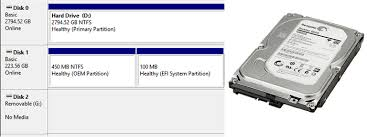
Nothing strikes fear into the heart of a computer user quite like a hard drive that suddenly stops working. Whether you’re a business owner with critical files or someone with years of family photos stored on your computer, drive failure can feel devastating. But before you panic, it’s crucial to understand what type of problem you’re facing.
Hard drive issues generally fall into two categories: dead drives and corrupted drives. While both can prevent you from accessing your data, they have different causes, symptoms, and recovery methods. Understanding these differences can save you time, money, and potentially your irreplaceable files.
The good news? Many hard drive problems are recoverable with the right approach. The bad news? Using the wrong recovery method can make things worse or even permanently destroy your data. This guide will help you identify which type of drive failure you’re dealing with and choose the most effective recovery strategy.
Understanding a Dead Hard Drive
A dead hard drive is exactly what it sounds like—a storage device that has completely stopped functioning due to physical or electrical failure. When a drive dies, it typically shows no signs of life and cannot be detected by your computer’s operating system.
Common Causes of Dead Hard Drives
Physical damage tops the list of culprits behind dead drives. This includes:
- Head crashes: When the read/write heads physically contact the disk platters
- Motor failure: The spindle motor that rotates the disks stops working
- Circuit board damage: Electrical components on the PCB fail due to power surges or manufacturing defects
- Platter damage: Physical scratches or cracks on the magnetic storage surfaces
External factors also play a significant role. Power surges can fry delicate electronic components, while drops or impacts can misalign internal mechanisms. Even extreme temperatures can cause metal components to expand or contract beyond their operating tolerances.
Symptoms of a Dead Hard Drive
Dead drives exhibit several telltale signs:
- Complete inability to power on or spin up
- No detection in BIOS or disk management tools
- Unusual clicking, grinding, or beeping sounds
- No LED activity or response to power
- Complete system failure to boot when the drive contains the operating system
Understanding a Corrupted Hard Drive
A corrupted hard drive refers to a physically functional drive with damaged or compromised data structures. The hardware works fine, but software issues prevent normal access to files and folders.
Common Causes of Hard Drive Corruption
Corruption typically stems from software-related problems:
- Improper shutdowns: Forceful power-offs during write operations
- Malware and viruses: Malicious software that damages file systems
- File system errors: Problems with the master boot record, file allocation table, or directory structures
- Bad sectors: Small areas of the drive that can no longer reliably store data
- Software conflicts: Programs that interfere with normal disk operations
Symptoms of a Corrupted Hard Drive
Corrupted drives often show these warning signs:
- Slow file access or frequent system freezes
- Error messages when opening files or folders
- Missing files or folders that you know exist
- Blue screen errors (BSOD) during boot or operation
- Disk space showing as incorrectly used or unavailable
- Strange file names or corrupted file extensions
Key Differences: Dead vs. Corrupted Hard Drives
The fundamental difference lies in where the problem occurs. Dead drives have hardware failures that prevent the physical mechanisms from working. Corrupted drives have software problems that interfere with data organization and retrieval.
How to Identify Your Drive Issue
Start with these diagnostic steps:
Listen to your drive: Dead drives often make unusual noises or no sound at all. Corrupted drives typically sound normal but may exhibit slower performance.
Check system detection: Open your computer’s disk management utility. Dead drives won’t appear anywhere. Corrupted drives usually show up but may display incorrect capacity or status information.
Observe boot behavior: If your computer starts but shows error messages about missing files, you likely have corruption. If it doesn’t detect the drive at all, the hardware may be dead.
Test with another computer: Connect the drive to a different system. Dead drives won’t be recognized anywhere. Corrupted drives might be detected but still show access problems.
Data Recovery Methods
Recovering Data from Dead Hard Drives
Dead drive recovery requires specialized expertise and equipment. Here’s what’s involved:
Professional data recovery services offer the best chance of success. These companies operate in cleanroom environments to prevent dust contamination and use proprietary tools to repair or bypass failed components.
The recovery process typically involves:
- Diagnosing the specific hardware failure
- Repairing or replacing damaged components
- Creating a complete disk image in a controlled environment
- Extracting recoverable data from the image
Cost considerations: Professional recovery can range from several hundred to several thousand dollars, depending on the complexity and urgency of the case.
Recovering Data from Corrupted Hard Drives
Corrupted drives offer more DIY recovery options:
Built-in utilities like Windows’ chkdsk can repair many file system errors. Run this command from an elevated command prompt: chkdsk /f /r [drive letter]:
Data recovery software can retrieve files even when directories are damaged. Popular options include:
- Recuva: Free tool excellent for recently deleted files
- EaseUS Data Recovery Wizard: Comprehensive paid solution with deep scanning capabilities
- Stellar Data Recovery: Professional-grade software with advanced features
Imaging tools like ddrescue create sector-by-sector copies of your drive, allowing multiple recovery attempts without risking further damage to the original.
Important: Always create a disk image before attempting any recovery. This preserves the current state of your drive in case recovery attempts cause additional damage.
Advanced Recovery Techniques
For severe cases, forensic data recovery techniques may be necessary. These methods involve bit-level analysis and reconstruction of damaged file systems. Professional expertise is essential for these advanced procedures.
Real-World Recovery Examples
Consider these scenarios that highlight different recovery approaches:
A small business owner faced a critical server failure when their main hard drive died completely. The drive made loud clicking sounds and wasn’t detected by any computer. Professional data recovery services successfully retrieved 95% of the company’s files using cleanroom techniques, though the process took a week and cost $2,800.
An IT professional encountered a corrupted drive on a client’s workstation. The computer booted slowly and showed frequent file access errors. Using EaseUS Data Recovery Wizard and disk repair utilities, they recovered all important files within a few hours for under $100 in software costs.
A home user accidentally dropped their external hard drive, causing physical damage that prevented it from spinning up. Professional recovery was necessary, but the high cost led them to implement a comprehensive backup strategy to prevent future incidents.
A tech enthusiast noticed their computer showing file system errors and occasional blue screens. By running chkdsk and using Recuva to recover seemingly lost files, they fixed the corruption issues and retrieved all their data using free tools.
A computer repair shop regularly encounters clients with failed drives. For hardware failures, they partner with professional recovery services. For corruption issues, they use imaging tools to create safe working copies before attempting software-based recovery methods.
Prevention: Your Best Defense Against Data Loss
Essential Prevention Strategies
Regular backups form the foundation of data protection. Implement the 3-2-1 rule: keep three copies of important data, store them on two different media types, and keep one copy offsite or in the cloud. Schedule automatic backups to reduce the risk of human error.
Physical care prevents many hardware failures. Handle drives gently, avoid impacts, and ensure proper ventilation to prevent overheating. Use surge protectors to guard against electrical damage from power fluctuations.
Software maintenance reduces corruption risks. Perform regular virus and malware scans to prevent malicious damage. Always shut down your computer properly to avoid file system corruption from abrupt power loss.
Proactive Monitoring
SMART monitoring tools can detect early warning signs of drive failure. These utilities analyze drive health metrics and alert you to potential problems before complete failure occurs.
Regular disk checks using utilities like chkdsk can identify and fix minor file system errors before they become major problems. Schedule these checks during off-hours to minimize disruption.
Defragmentation (for traditional hard drives) optimizes file organization and can improve both performance and reliability. Modern SSDs don’t require defragmentation but benefit from different optimization techniques.
Best Practices for Long-Term Drive Health
Use reliable software from trusted sources to minimize the risk of introducing errors or corruption. Keep your operating system and drivers updated to ensure optimal drive compatibility and performance.
Monitor drive temperature and ensure adequate cooling. Excessive heat significantly shortens drive lifespan and increases failure rates.
Avoid forceful shutdowns whenever possible. Unexpected power loss during write operations is a leading cause of file system corruption.
Protecting Your Digital Life
Understanding the difference between dead and corrupted hard drives empowers you to make informed decisions when disaster strikes. Dead drives require professional intervention and significant investment, while corrupted drives often respond well to software-based recovery methods you can attempt yourself.
Remember that prevention remains your most cost-effective strategy. Regular backups, proper handling, and proactive monitoring can save you from the stress and expense of emergency data recovery. Whether you’re managing a business server or protecting family memories, implementing these strategies today can prevent heartbreak tomorrow.
For more detailed guidance on specific recovery techniques, check out our articles on [How to Fix a Dead Hard Disk] and [The Request Failed Due to a Fatal Device Hardware Error]. These resources provide step-by-step instructions for common drive problems and recovery scenarios.
The key takeaway? Don’t wait for failure to strike. Assess your current backup strategy, implement proper drive monitoring, and establish relationships with professional recovery services before you need them. Your data—and your peace of mind—depend on it.
Related Articles for Further Reading
For more detailed guidance, check out these helpful resources on addressing specific hard disk issues:
- How to Fix a Dead Hard Disk: Discover step-by-step solutions to troubleshoot and potentially revive a non-functioning hard disk.
- The Request Failed Due to a Fatal Device Hardware Error: Learn about this common error, its causes, and the actionable steps you can take to resolve it effectively.
Meta description
Learn the key differences between dead and corrupted hard drives, effective recovery methods, and prevention tips to protect your valuable data.